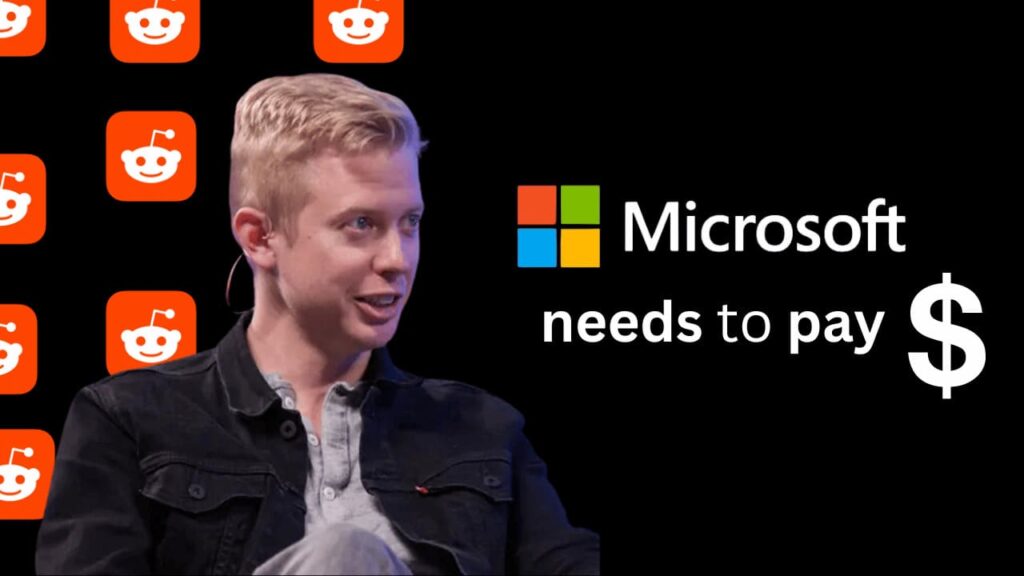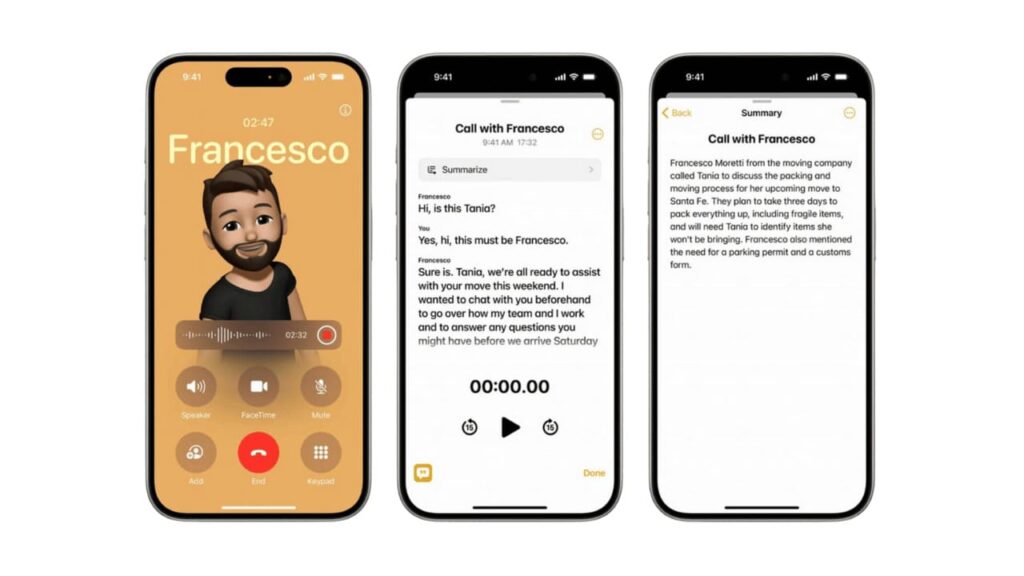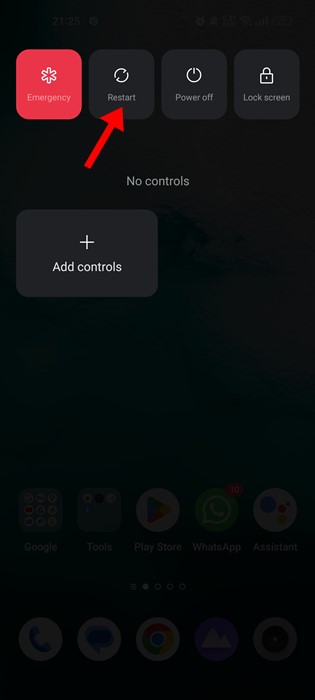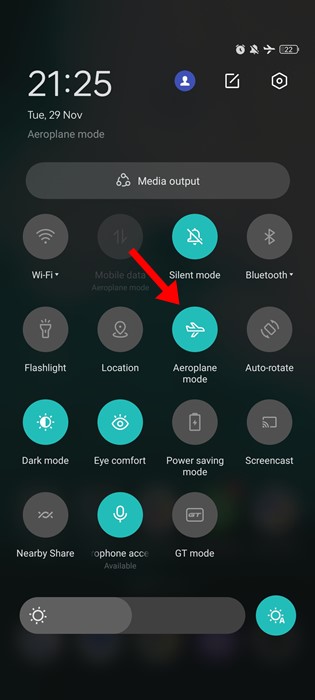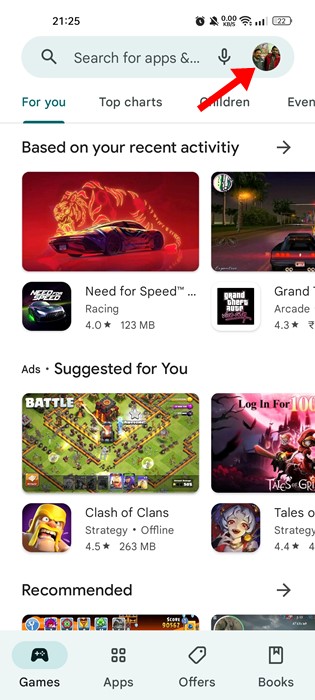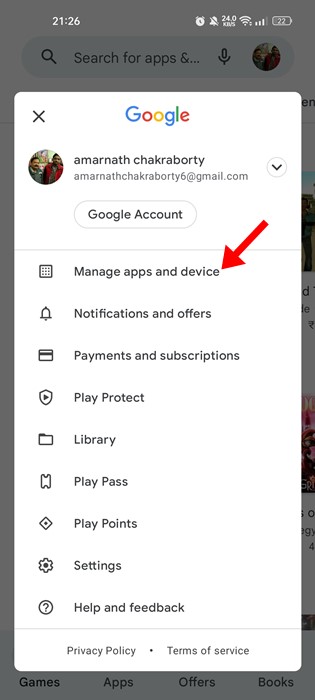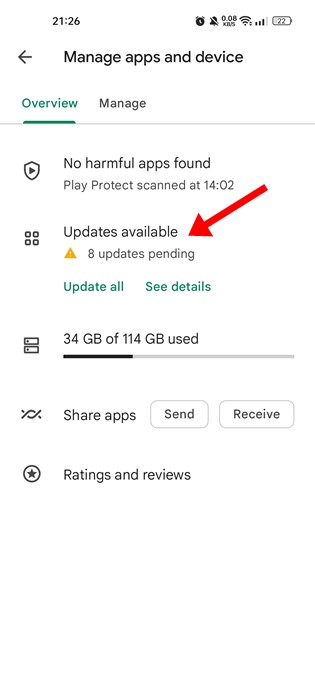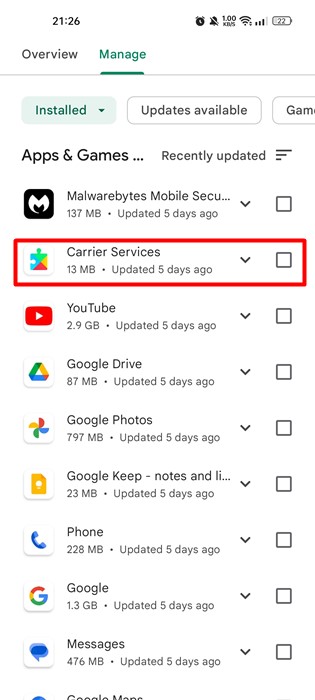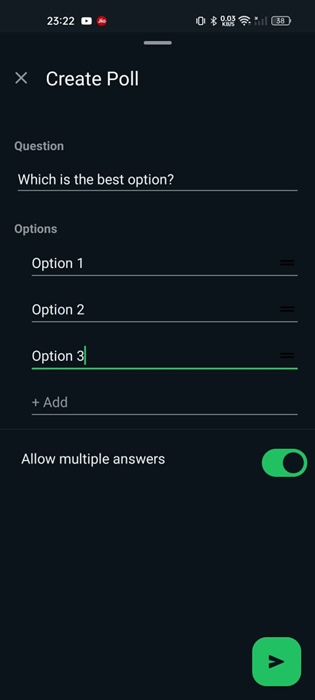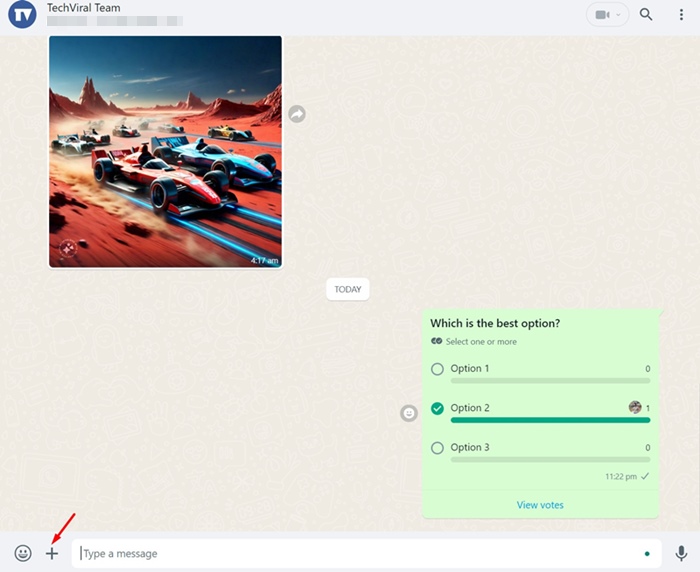3. On the message field at the bottom, tap on the attach button (paperclip).
4. On the menu that appears, select Poll.
5. On the Create Poll screen, type the question. On the (+add) text box, fill in the options for the questions.
6. If you want to receive multiple answers, enable the toggle for it.
7. You can also alter the order of the options. To do that, long press the hamburger icon next to the options and change the order. On Android, you can just long press the option and change its order accordingly.
8. After creating the poll, tap the Send button.
9. If you want to see which users have voted, tap on View Votes.
How to Create WhatsApp Poll on the Web
If you are using WhatsApp web or the official desktop app, follow these simple steps to create a poll in the group.
1. Launch the WhatsApp Web or the desktop app.
2. Next, open the group chat where you want to create a poll.
3. Click the (+) icon beside the message field.
4. On the menu that appears, select Poll.
5. On WhatsApp desktop or web, if you want to reorder the options, long press the Hamburger menu next to the option you’ve added and move it accordingly.
6. Now fill in the Poll questions and answers. Once you’ve done this, click Send to send the poll to the chat.
If you want to make your regular group chats interesting, you should try creating Polls on WhatsApp. The feature is available on both WhatsApp for desktop and mobile. If you need more help on this topic, let us know in the comments.