A few days ago, Google accounted that Nearby Share for PC is not available to all users globally. For those who are unaware of Nearby Share, it’s an app that makes file sharing between devices easier.
Previously, the feature was only limited to Android and allowed users to send and receive files & apps across Android smartphones. However, a Nearby Share desktop app has been made, allowing users to send and receive photos, documents, and more between nearby Android devices and Windows PCs.
Due to its features and ease of use, many users have messaged us asking how to download Nearby Share for PC. So, in this article, we will discuss Nearby Share for PC download and how to use it. Let’s get started.
Nearby Share is basically a file-sharing feature seen on Android. Though originally developed for Android, Nearby Share was now available for Windows desktop/laptop users too.
Nearby Share provides an easy way to share files across all your smartphones, tablets, Chromebooks, and other devices.
If you wonder how Nearby Share shares files between devices, it uses your Bluetooth or WiFi connection to find devices ready to accept the files. Once it finds the devices, it connects and continues the file transfer process.
Before installing the Nearby Share desktop app, you must ensure your PC is compatible with the new app.
The new Nearby Share desktop app is compatible with PC/laptops running on the 64-bit version of Windows 10/11. The ARM device supports have been ruled out. Also, you need to ensure that your laptop/PC has a working WiFi and Bluetooth device.
Until this year, Nearby Share is only limited to Android devices. However, in March 2023, Google planned to develop the app further and introduced the beta version of Nearby Share for Windows.
The beta version of Nearby Share for Windows was made available in March 2023, and now it is officially released and available as an app for all users worldwide.
So, now you can go ahead and download Nearby Share for PC. If you have a compatible PC, you can download & install Nearby Share and transfer files across mobile and PC.
- Download Nearby Share App for PC
Using Nearby Share is very easy, provided you have a WiFi/Bluetooth-enabled computer along with the correct version of Windows.
To get started, you need to download & install the Nearby Share desktop app; you just need to open it and sign into your Google Account.
After signing in, set your Device visibility preferences to choose who can share with you. After setting up everything, you can send and receive files effortlessly across your Android and Windows PC.
The new Nearby Share desktop app provides many useful features you may be interested in. Below, we have listed some of the best features of Nearby Share for PC.
Transfer Files Quickly
With the new Nearby Share for Desktop, you can easily & quickly transfer your important files across Android and Windows PC. The file-sharing speed is fast and without any limitations. You can share unlimited files with this app.
Send All Types of Files
Yes, you are not limited to documents; you can now share photos, videos, audio files, or entire folders between your Android device and Windows desktops and laptops with Nearby Share.
Share how you want
The new Nearby Share desktop app allows you to control how you share files. You get control over who can discover your device and send files with you. You can set this control to receive files from everyone or your friends/family.
View Pictures on Bigger Screen
Since the Nearby Share desktop app supports sharing photos from Android to Windows, one benefit is viewing the pictures on a bigger screen. You can just share the picture you wish to view on your PC on a bigger screen.
Completely Free
Yes, you read that right! You get all these features without spending anything. Nearby Share is completely free to download and use on a desktop. What’s more interesting is that the tool doesn’t restrict the number of files you can send.
Frequently Asked Questions
Is Nearby Share for PC free?
Yes, the new Nearby Share app for PC is completely free to download and use. Also, you won’t have to purchase anything to share files between the devices wirelessly.
How do I connect my Android device to Nearby Share for Windows?
If your phone runs on Android 6 or above, Nearby Share is already installed. So you don’t need to download an additional app on your phone. On the desktop, download & install the Nearby Share app and enable the device visibility.
How do I turn on Nearby Share on my Android device?
Enabling Nearby Share on an Android device is very easy. Just pull down the notification shutter and tap on the Nearby Share tile. This should enable the feature on your phone.
How close should my devices be to use Nearby Share?
To exchange files wirelessly with the Nearby Share feature, your devices should be close to each other, within 16 feet (5m).
Is Nearby Share Secure?
Yes, the new Nearby Share for desktops is 100% secure and safe to download and use. However, what files you receive from others may be questionable regarding security. So, double-check the files before accepting them from others.
Nearby Share is an excellent tool since it reduces our efforts for sharing files across devices. The file-sharing tool supports all sorts of file types for transferring. So, use the Nearby Share app on your desktop to receive & send files wirelessly.

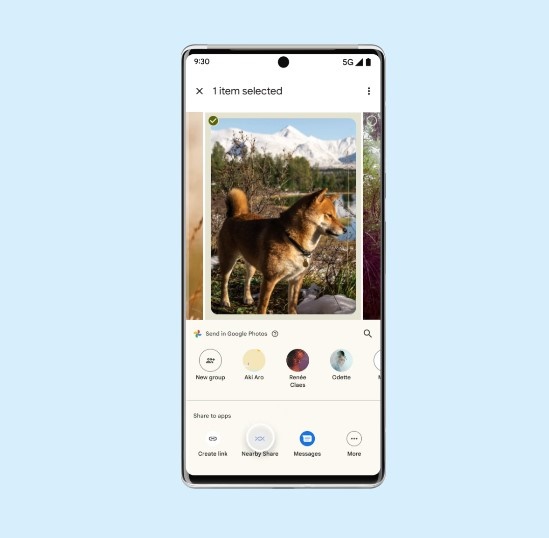
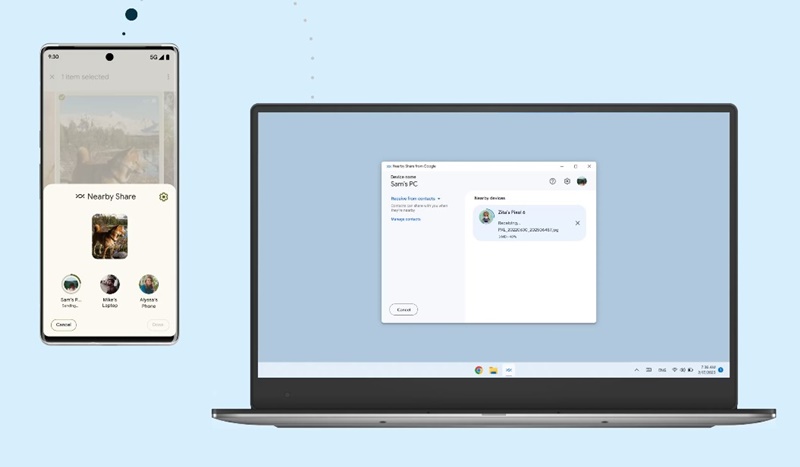
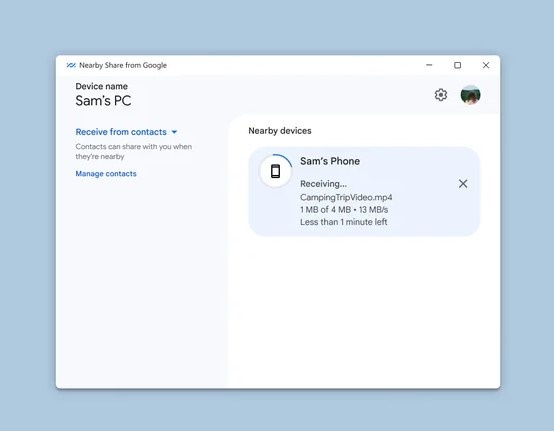
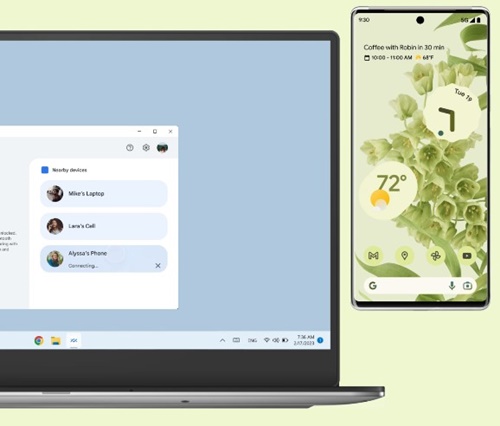
No comments:
Post a Comment