Torrent users keep returning to us asking how to fix Magnet Links not working issue. If you don’t know, most torrent websites these days provide magnet links for their files.
Clicking the Magnet links is supposed to launch the default torrent client and download the files. However, for some reason, Magnet links may stop working.
Why Do the Magnet Links Not Working?
Magnet Links may stop working for several reasons, including a corrupted link, problems with the website hosting the link, incorrect torrent client settings, etc.
Internet problems, firewalls blocking the connection, and incorrect browser configuration are the less common reasons.
Now that we know the most probable reason for Magnet links not working, troubleshooting the problem will become easy. Here’s what you need to do to resolve the problem.
1. Check Your Internet
No internet is the prominent reason why Torrent Links fail to open in the client. It’s possible that your PC is not connected to the internet when you click the Magnet Link.
When this happens, the Magnet link will open in the torrent client, but the download will not start. So, check whether your PC is connected to an active and stable internet connection.
2. Rule out the Link or Website Specific Issue
The problem with the embed tool is that it can sometimes make magnet links unresponsive. To check if it’s a link-specific issue, you can try clicking on any other magnet link on the same website.
If you cannot click on any magnet link on a specific website, you need to try a different torrent website. Check whether the Magnet Links hosted on other torrent websites are clickable.
3. Make sure your Torrent Client is active
If there’s no torrent client installed on your device, clicking on Magnet links will do nothing.
Even if you have the torrent client installed, check whether it’s correctly configured to handle Magnet Links. Also, keep in mind that a few torrent clients don’t support Magnet links.
4. Make Changes to the Site Settings on Chrome
Incorrect site settings on Chrome is another reason for Magnet Links not opening. You can fix this by changing the Site Settings on the Chrome browser. Here’s what you need to do.
1. Launch the Google Chrome browser on your PC.
2. On the address bar, paste the following address and press Enter.
chrome://settings/handlers3. On the Protocol handlers section, check the Sites can ask to handle protocols option.
4. If the torrent site is blocked from handling protocols, click the cross (X) icon next to the site name to unblock it.
5. Allow the Torrent Client to use the Magnet Links
While most torrent clients, such as BitTorrent, uTorrent, qBittorrent, etc., handle Magnet files quite well, you still need to check if the torrent client settings are correct. Below, we have shared the steps to allow qBittorrent to use magnet links.
1. Launch qBittorrent on your PC.
2. Next, navigate to the Tools > Options.
3. Switch to the Behavior tab on the left pane.
4. On the File association section, check the Use qBittorrent for magnet links.
5. Once done, click Apply and OK.
Torrent clients like BitTorrent and uTorrent ask whether you want the client to handle Magnet URLs during the installation. Make sure to check that option during the installation.
6. Set your torrent client as default app for Magnet Link
To make your torrent client default for handling the Magnet links, you need to modify the Registry. Here’s what you need to do.
1. Type Registry on the Windows 11 Search. Next, open the Registry Editor from the list of best match results.
2. When the Registry Editor opens, navigate to this path:
Computer\HKEY_CLASSES_ROOT\Magnet\shell\open\command3. Right-click the Default key on the right and select Modify.
4. Right click on the torrent client installed on your device and select Properties. Switch to the Shortcut tab and copy the target location.
5. Switch back to the Registry and paste the path you’ve copied on the Value Data field of the Default key. Also, add the string “%1” at the end of the path on the Value Data field.
6. Once done, click OK and close the Registry Editor.
7. Whitelist your Torrent Client and Browser from the Security Software or Firewall
If your browser or torrent client still isn’t responding to the Torrent links, you need to whitelist your torrent client and the browser from the Firewall program.
It’s likely that your security software or Firewall is blocking your browser from handling the Magnet URLs due to security issues.
So, make changes to the Firewall or Security software settings and allow both apps to use the internet.
These are a few simple methods to fix Magnet Links that don’t work. You can also try downloading the files from a different client. If you need more help with this topic, let us know in the comments. Also, if you find this guide helpful, don’t forget to share it with your friend.

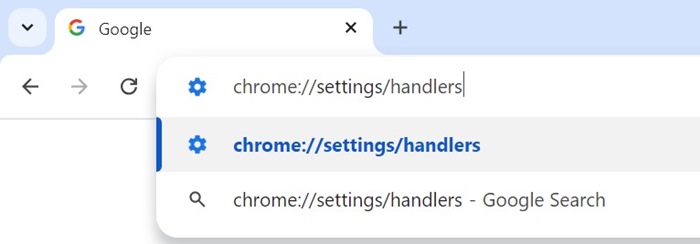
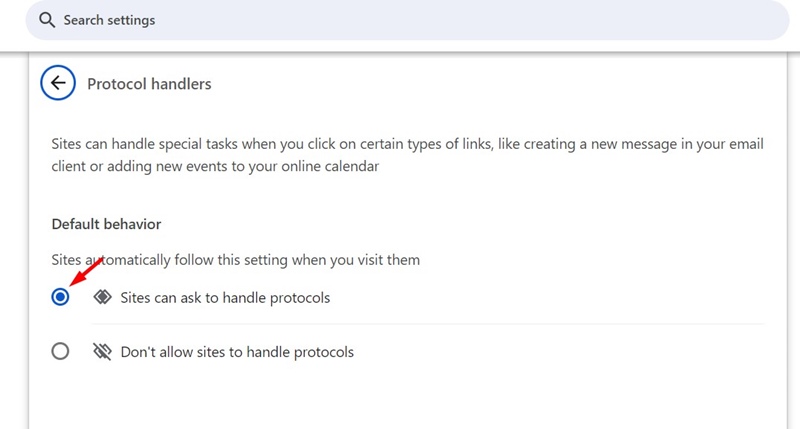
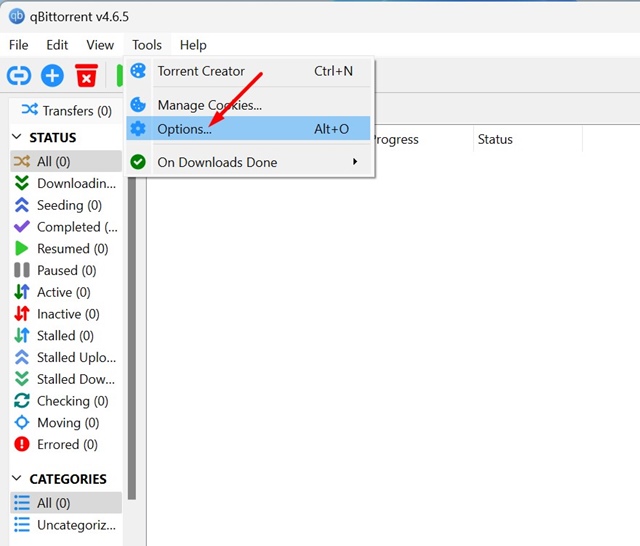
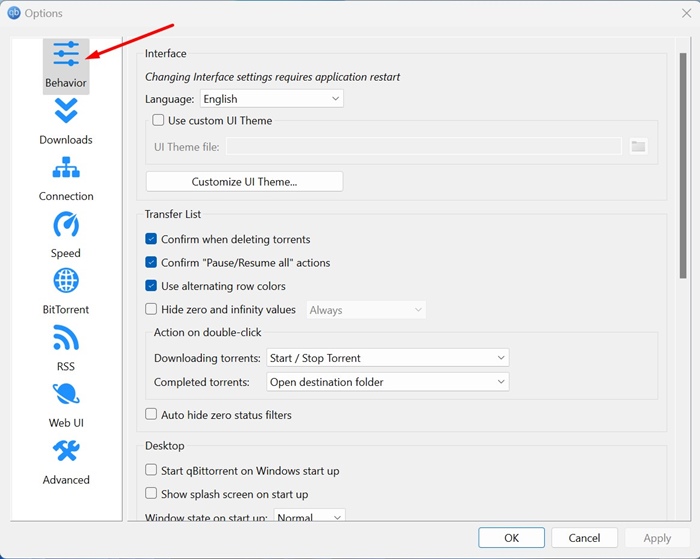
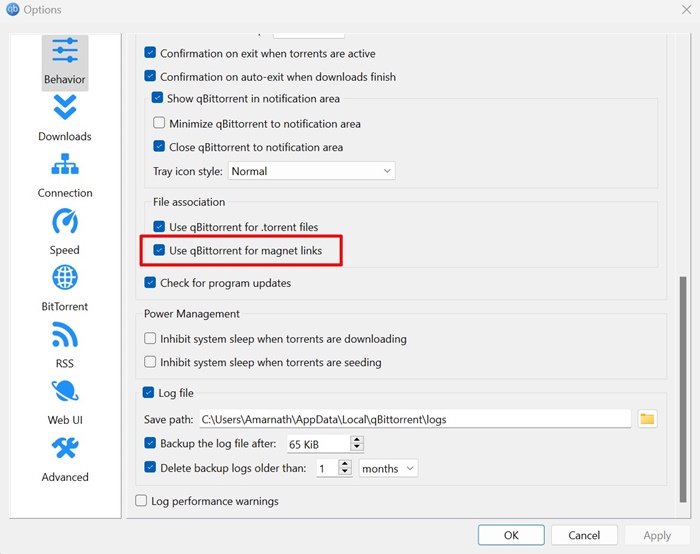
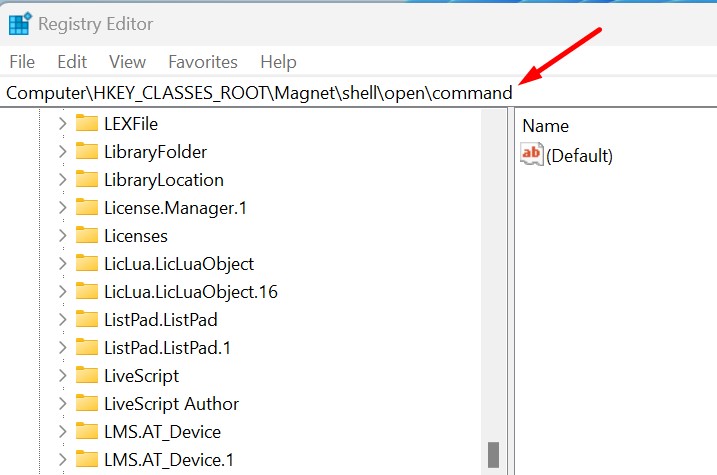
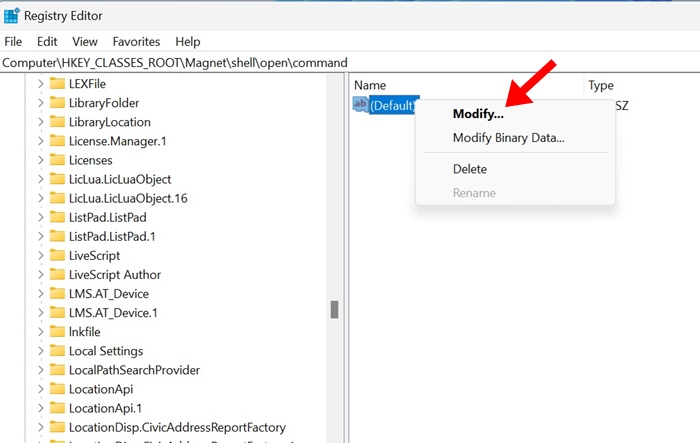
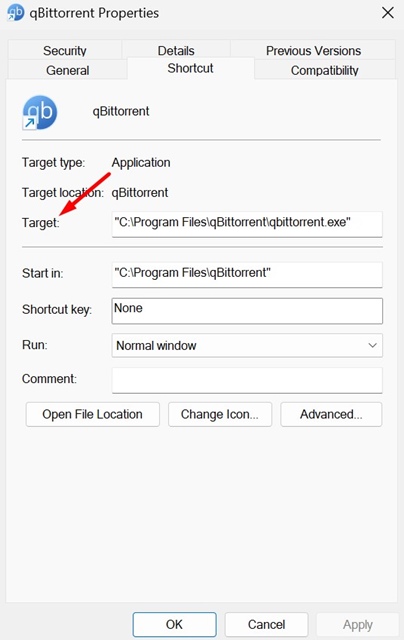
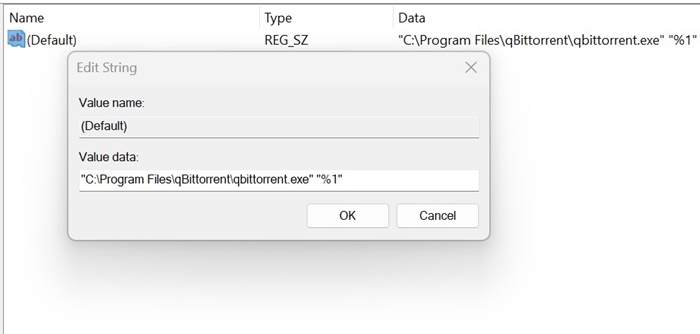
No comments:
Post a Comment