When iPhone users install an iOS update, they face a few unusual issues. This time, after installing an iOS 17.4.1 update, iPhone users have been found facing battery drainage issues.
I am also a victim of the same problem, and my iPhone’s battery is draining out within 6-7 hours. So, what exactly is happening, and how can we prevent the fast battery drain issue on iPhones? We will know about it in this article.
How to Fix Battery Draining Faster after iOS 17.4.1 Update
Even though battery draining faster after the iOS update is a major issue, the most effective option is to wait it out and see if the battery improves over time.
Usually, these things happen after installing every new iOS update, and they get resolved over time. Meanwhile, you can try changing a few options on your iPhone to reduce the battery drainage issues.
1. Force Restart your iPhone
Force restarting the iPhone will possibly clear the glitches & bugs that are likely to affect the battery consumption. Here’s how you can force restart your iPhone.
- Press & release the Volume Up button.
- Press & Release the Volume Down button.
- Next, press and hold the side button to restart your iPhone.
After the force restart, use your iPhone for a while and check whether the battery drainage is reduced.
3. Disable the Background App Refresh
Background App Refresh is a feature that allows your iPhone apps to refresh their content when on WiFi or mobile networks in the background.
You can try turning off this feature and see if it helps. Here’s what you need to do.
1. Launch the Settings app on your iPhone.
2. When the Settings app opens, tap on General.
3. On the General screen, tap on Background App Refresh.
4. On the Background App Refresh screen, select Off.
After making the change, restart your iPhone. This will disable the Background App Refresh feature on your iPhone.
3. Disable the Bluetooth on your iPhone
Disabling Bluetooth is another effective solution for battery draining fast after iOS 17.4.1 update. Here’s how you can disable the Bluetooth connection on your iPhone.
1. Launch the Settings app on your iPhone.
2. When the Settings app opens, tap on Bluetooth.
3. On the next screen, turn off the toggle beside the Bluetooth.
That’s it! This is how you can turn off the Bluetooth connectivity on your iPhone in simple steps.
4. Turn off the Alerts and Shortcut Automation
Alerts and Shortcut Automation is a part of GPS feature and it’s responsible for reminding you to call when at specific location.
You can turn off the Alerts and Shortcut Automation to fix the battery draining fast after the iOS 17.4.1 update.
1. Launch the Settings app on your iPhone and tap Privacy & Security.
2. On the Privacy & Security screen, tap on Location Services.
3. Next, scroll down to the bottom and select System Services.
4. On the System Services screen, turn off the Alerts & Shortcuts Automations toggle.
That’s it! This will disable the Alerts & Shortcuts automation on your iPhone and reduce the battery drain.
5. Turn Off Journaling Suggestions
Journaling suggestions use data from apps and services you turn on but can appear in any app using suggestions. This feature drains the battery life; hence, turning off the feature completely is recommended.
1. Launch the Settings app on your iPhone.
2. When the Settings app opens, tap on Privacy & Security.
3. On the Privacy & Security screen, tap on Journaling Suggestions.
4. On the Journaling Suggestions screen, tap on Turn Off All.
That’s it! This is how you can turn off journaling suggestions on your iPhone to fix battery drainage issues.
6. Disable the App Privacy Report
The App Privacy Report records the data and sensor access, app and website network activity, and the most frequently contacted domains in the background, which affects the battery performance.
Hence, if the battery drainage issue on the iOS 17.4.1 update is still unresolved, you can also try disabling the App Privacy Report.
1. Launch the Settings app on your iPhone.
2. When the Settings app opens, tap on Privacy & Security.
3. On the Privacy & Security screen, tap on App Privacy Report.
4. On the next screen, tap Turn off App Privacy Report.
5. On the Confirmation prompt, tap on OK.
That’s it! This will turn off the App Privacy Report on your iPhone.
7. Update All Apps on your iPhone
Maybe the version of apps installed on your iPhone is incompatible with the latest iOS 17.4.1 update you’ve just installed. Hence, updating all apps after an iOS update is important to ensure proper stability and increased battery usage.
1. Launch the Apple App Store on your iPhone.
2. When the App Store opens, tap on your profile at the top right corner.
3. On the Account screen, scroll down a bit and tap on Update All.
This will update all apps on your iPhone. After the update, make sure to restart your iPhone.
8. Enable the Auto Lock Feature
When the Auto Lock feature is disabled, your iPhone Display will never sleep, leading to increased battery consumption. It’s essential to ensure the Auto Lock feature is enabled on your iPhone. Here’s what you need to do.
1. Launch the Settings app on your iPhone.
2. When the Settings app opens, tap on Display & Brightness.
3. On the Display & Brightness screen, tap on Auto-Lock.
4. Set the Auto-Lock to something between 30 seconds to 1 minute.
When the Auto Lock is enabled, the screen will be locked after the set time, saving the battery.
9. Enable the Low Power Mode
When enabled, Lower Power Mode reduces several background processes, visual effects, and a few other features to save battery life. If nothing worked to fix your battery draining fast after the iOS 17.4.1 update, you can try enabling the low power mode.
1. Launch the Settings app on your iPhone.
2. When the Settings app opens, tap on Battery.
3. On the Battery screen, enable the toggle beside Low Power Mode.
This will immediately enable the Low Power Mode on your iPhone. Certain features & Background processes will be stopped, but it will reduce battery consumption.
10. Reach out to the Apple Support Team
If you’ve tried all the suggestions and nothing has worked, it’s a wise choice to contact Apple customer support.
You need to explain your problem and ask them to resolve it. They will investigate the battery problems (hardware) and come up with an appropriate solution.
It’s also recommended to check for the next updates, which may contain bug fixes to resolve the battery drainage problem on iPhone.
These are a few simple solutions to fix the iOS 17.4.1 Battery drain issue. Let us know if the suggestions mentioned in the article helped you resolve the problem. Also, if you find this guide helpful, make sure to share it with your friends.



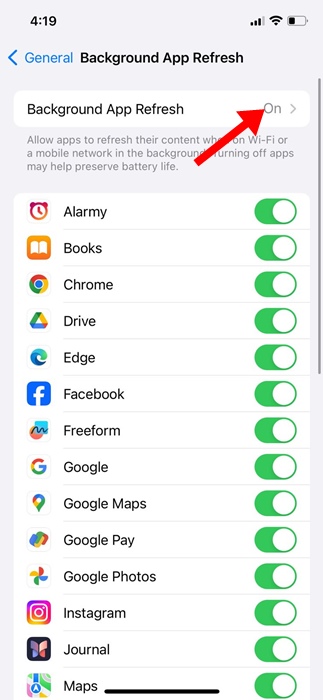
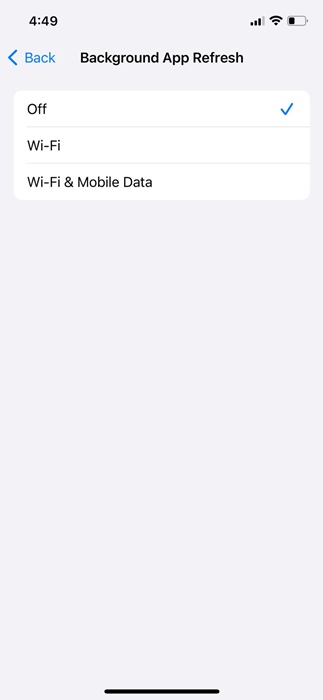
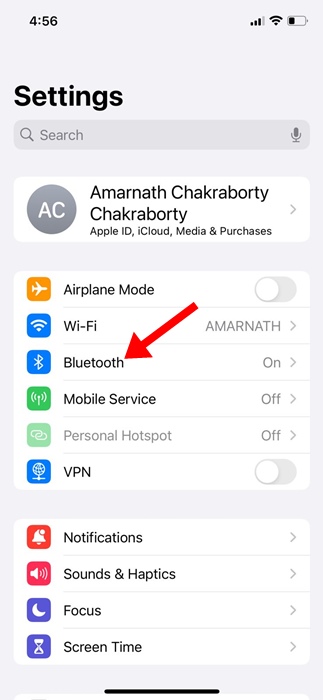
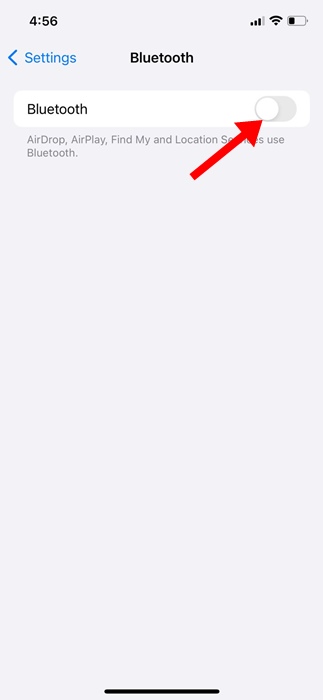
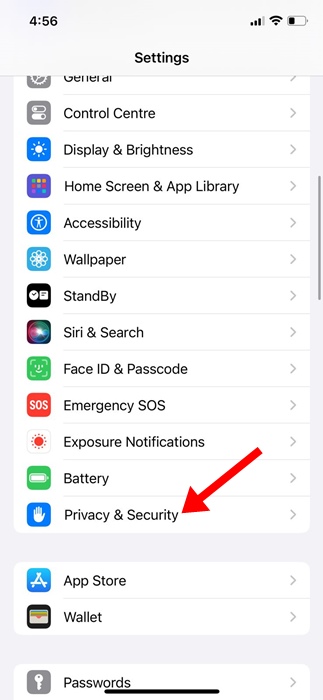
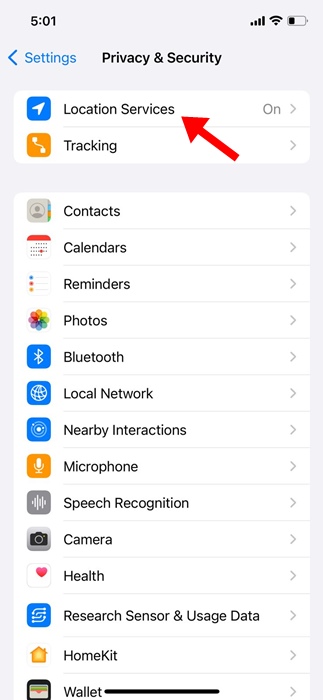
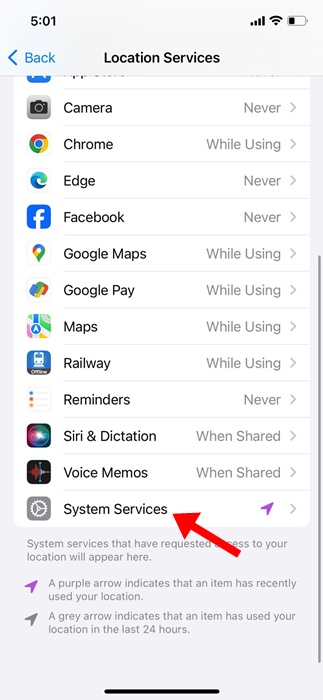
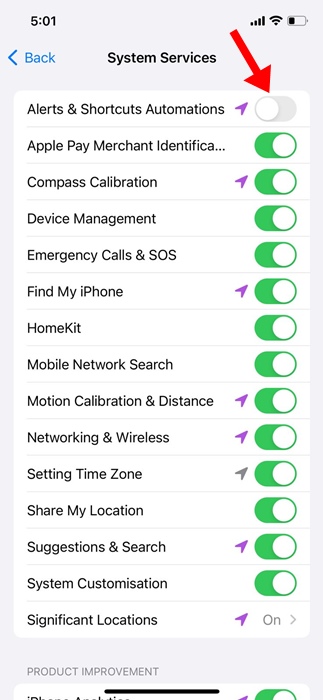
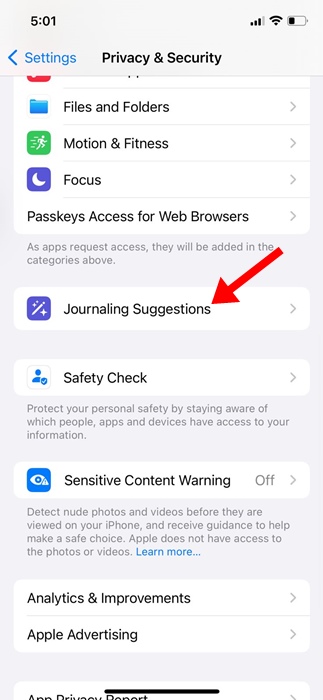
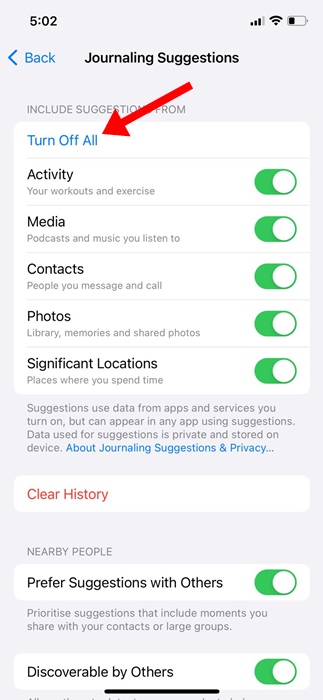
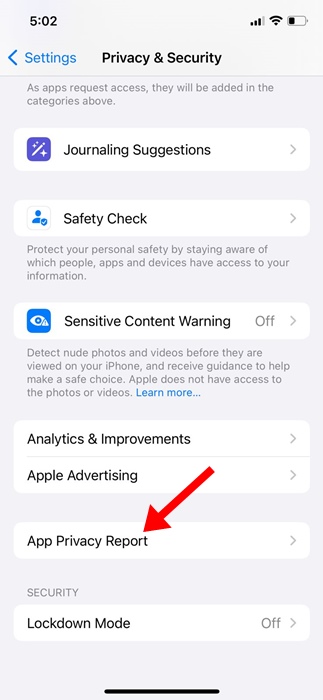
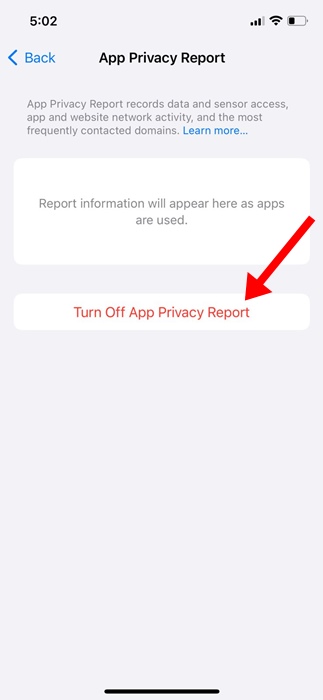
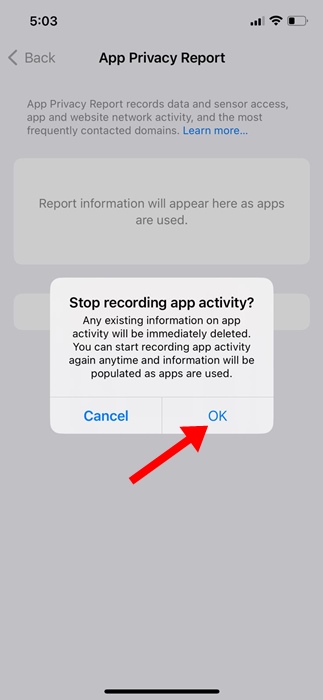
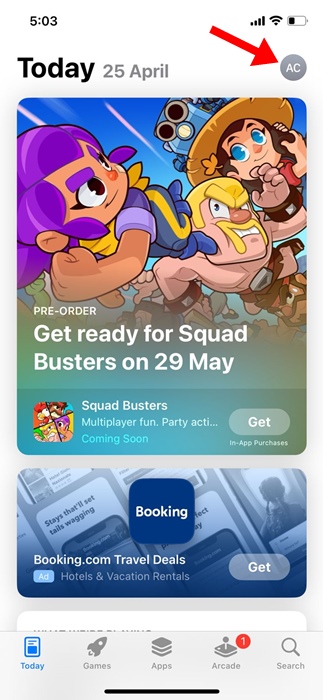
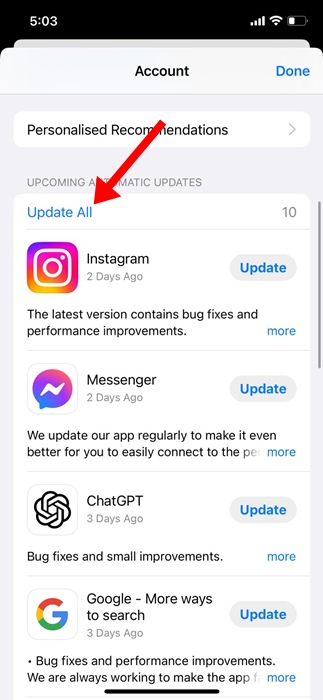
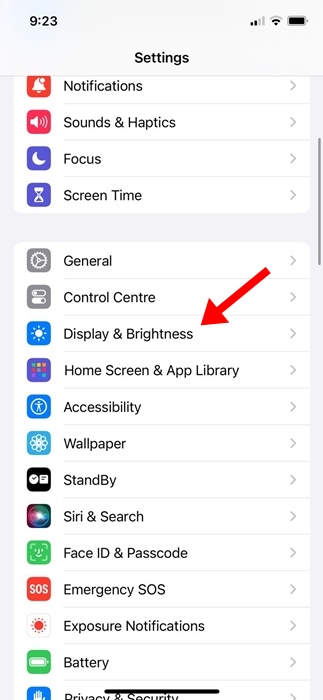
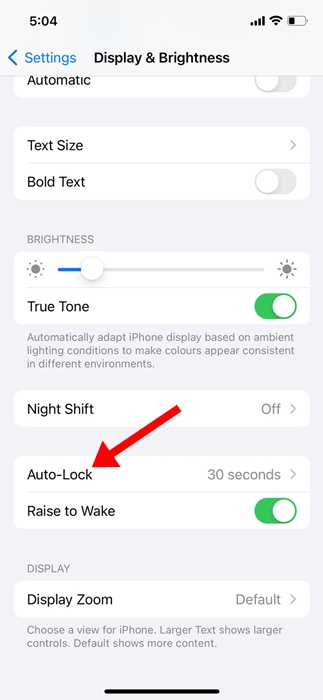
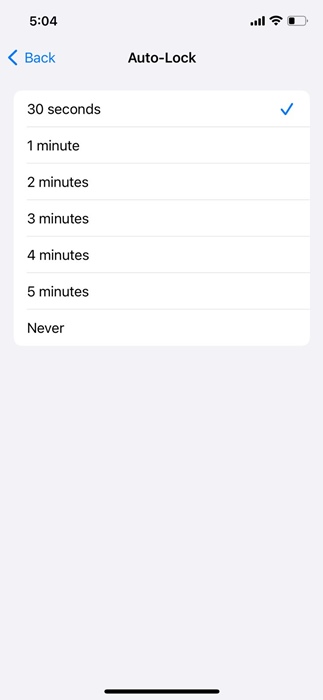
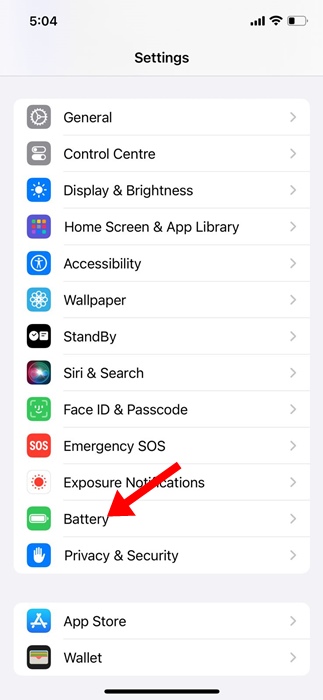
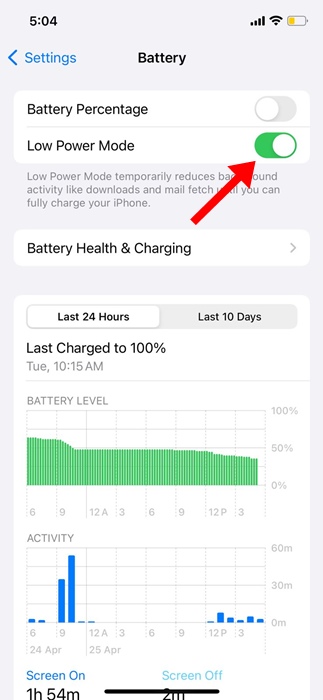
No comments:
Post a Comment