Regardless of wherever we are, we always have our smartphones with us. However, there may be times when you find yourself stuck in a remote location with no internet connectivity.
You may want to ask for help, but you can’t share your location since there’s no internet. So, what do you do in such a situation? You either have the option to ask locals for help or share your location via SMS to seek help from your friends.
Location sharing is pretty easy, especially if you have an Android phone with active internet. But when it comes to location sharing without the internet, you have very limited choices.
There are two different ways to share your location in a text message on Android. Both of them rely on the Google Maps app. Here are the two best ways to share your location via text message on Android.
One of the easiest ways to send location via SMS on Android is to use the Google Maps app. Google Maps ships with Android phones, so you won’t have to install any third-party app. Here’s what you need to do.
1. To get started, update the Google Maps app and launch it on your phone.
2. When the Google Maps opens, tap on your location on the map.
3. On the Your Location prompt, tap the Share location button.
4. On the Share menu, tap on Messages.
5. On the Share with a link prompt, tap Share.
6. Now, pick the contact you want to send the Location SMS and tap the Send icon.
7. The location will be shared as an SMS. The recipient needs to tap on the URL to see your location.
Google Messages app for Android supports RCS messaging; hence, you can send several multimedia, contacts, files, location, and more. Here’s how to share location via SMS on Google Messages.
1. Open the Google Messages app on your Android phone.
2. If Google Messages is unavailable, you can download & install it from the Google Play Store.
3. Set Google Messages as the default messaging app for Android. Next, launch the app and start a conversation.
4. At the bottom left corner, tap the (+) icon.
5. On the menu, select Location.
6. Now, pick the location that you want to share. To share your current location, tap the Send this location at the bottom.
7. The recipient will get an SMS containing your location information.
These two are the easiest methods for sharing location via text messages on Android. Some other location sharing apps for Android also have this feature, but Google Maps is the best one. If you need more help in this topic, let us know in the comments. Also, if you find this guide helpful, don’t forget to share it with your friend.

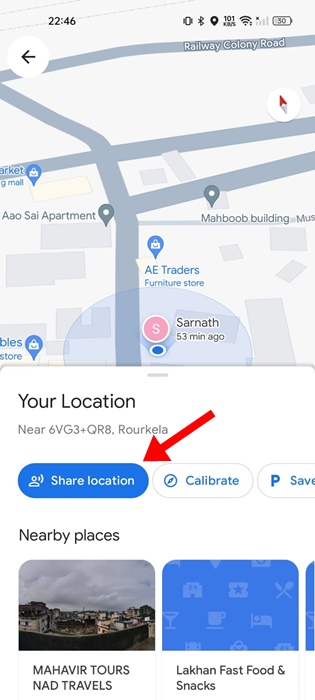
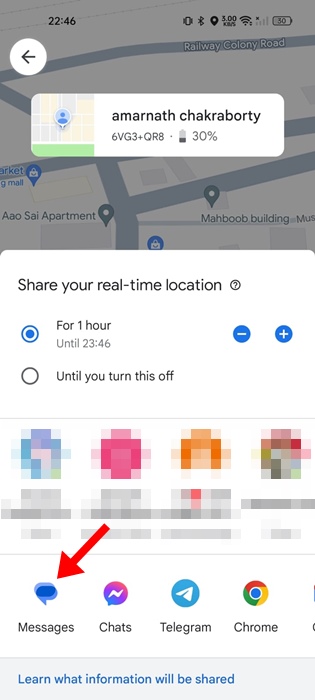
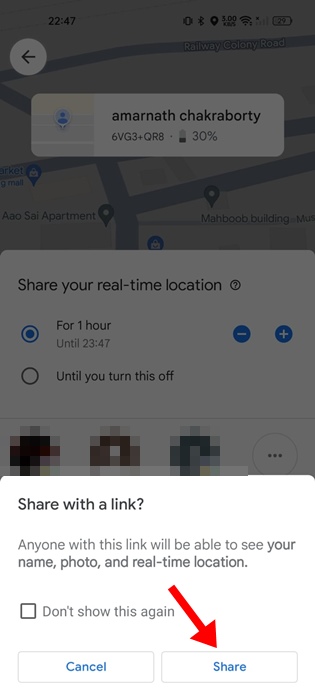
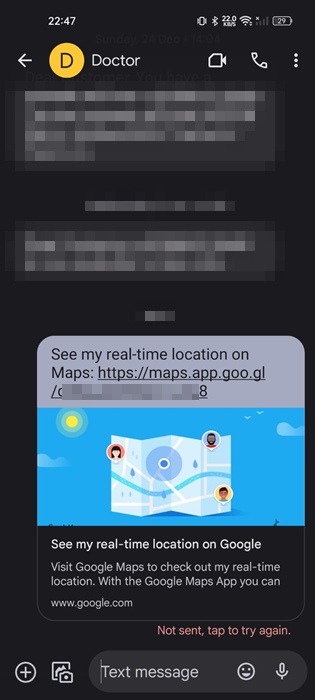
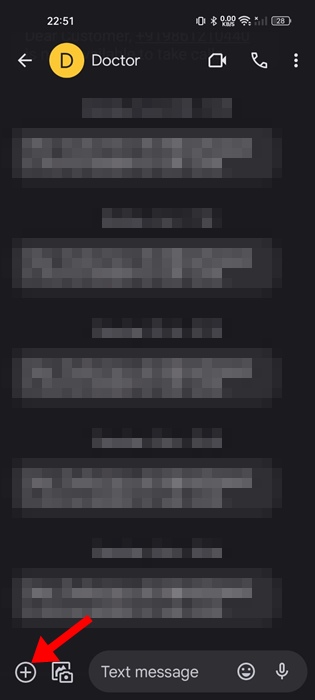
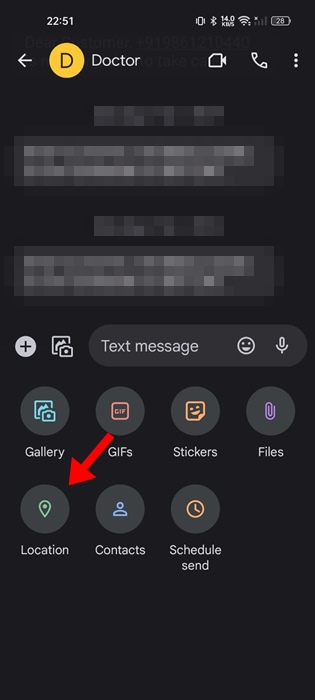
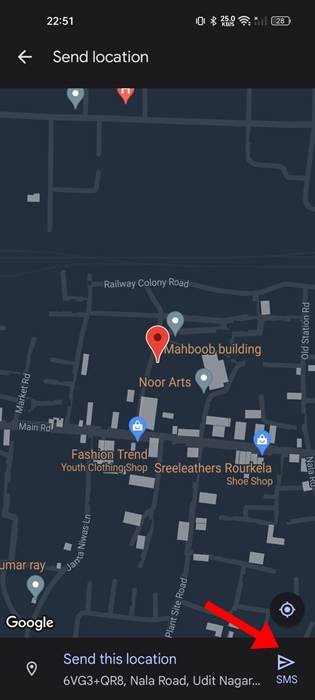
No comments:
Post a Comment