You might have pinned many conservations if you’re an active Snapchat user. The pinned conversation always appears on the top of the chat screen.
While pinning chats to the top is a very useful feature, sometimes you may feel the need to unpin a specific chat for personal reasons.
Below, we have shared some steps to unpin someone on Snapchat. And in case you don’t know how the Chat pinning feature works on Snapchat, we have covered that as well.
How do you unpin someone on Snapchat?
It’s easy to unpin someone on Snapchat, and you don’t need to install any additional apps. You can unpin any wrong conversation by following the steps below.
1. First, open the Snapchat application on your Android or iOS.
2. When the app opens, switch to the Chats option at the bottom of the screen.
3. Now tap and hold the conversation you want to unpin and select Chat Settings.
4. From the list of options that appears next, select Unpin Conversation
How to Pin a New Conversation on Snapchat?
The conversation pinning feature is present on the latest version of Snapchat. If you don’t know how to pin a new conversation on Snapchat, here are the steps you must follow.
1. First, open the Snapchat application on your Android or iOS.
2. When the app opens on your smartphone, switch to the Chats tab.
3. Now, long press on the chat that you want to Pin and select Chat Settings.
4. On the Chat Settings prompt, select Pin Conversation
How to Pin Conversation as #1 BFF
If you are using Snapchat Plus, you can pin your friend’s conversation as #BFF (Best Friends Forever). This is an exciting addition to Snapchat, but it’s only available with the Snapchat Plus subscription.
1. Open the Snapchat app and switch to the Chats tab.
2. Now, press on the conversation you want to pin as your No. 1 BFF.
3. From the list of options, select the Pin… as your No. 1 BFF option.
How to Unpin Your BFF?
Now that you know how to pin a conversation as a BFF, you should also know how to unpin that.
To unpin your BFF, open Snapchat’s Chat screen, tap and hold the conversation until a pop-up menu appears.
From the menu, unselect the Pinned as your #1 BFF option. This will unpin the chat immediately.
Why can’t I Unpin someone on Snapchat?
Many Reddit users have asked questions such as ‘Why can’t I unpin someone on Snapchat?’ If you have pinned a conversation on Snapchat but they blocked you, you won’t be able to unpin it.
Similarly, you can’t unpin someone when their Snapchat account is deleted. Actually, you will have no option to unpin the conversation on Snapchat if the person blocks you.
A trick lets you unpin someone on Snapchat even after getting blocked. The trick is to log out of your Snapchat account and log back in.
If that doesn’t work, you can block the other person from your end to remove all pinned conversations.
Frequently Asked Questions:
How to Know If the Chat is Pinned?
Well, when you Pin a conversation on Snapchat, a little Pin icon will appear next to the conversation.
So, if you see a little pin icon beside the person’s name on the chat panel, the conversation has been pinned.
How Many Conversations can be pinned on Snapchat?
Snapchat’s ability to Pin conversations is still new. As of now, the app allows you to Pin only three conversations.
If you want to Pin more conversations, you must unpin the existing ones. However, Snapchat may raise the limits in future updates.
How long does a Conversation stay pinned on Snapchat?
The new conversation pinning feature has no time limits. This means the pinned conversations will appear at the top permanently until you unpin them manually.
Will Snapchat Notify you if you unpin anyone?
This is one of the most important questions you should ask yourself before unpinning anyone. Whether you pin or unpin, Snapchat doesn’t notify the other person.
So, No. Snapchat won’t notify other people if you unpin them. The feature is designed to open chats that matter to you quickly.
Also read: How to Hide Snapscore on Snapchat
This guide explains how to unpin someone on Snapchat. We have tried to answer all your questions. If you need more help, let us know in the comments below.

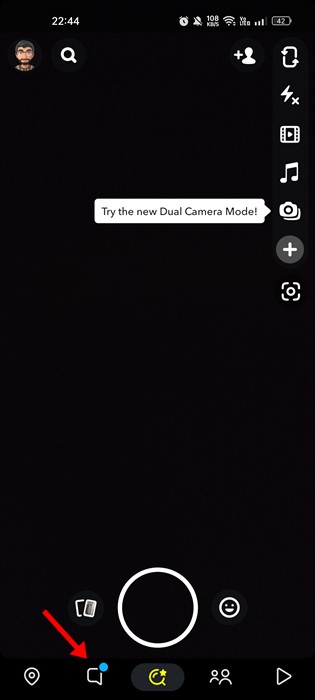
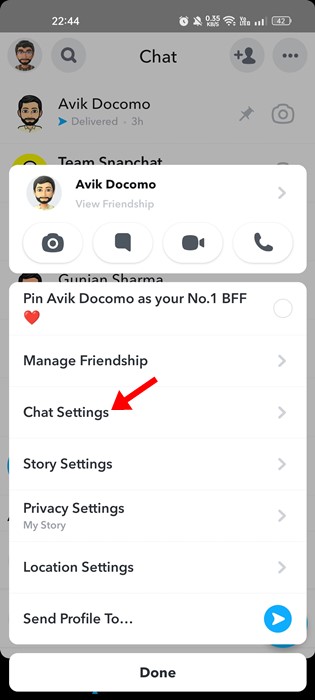
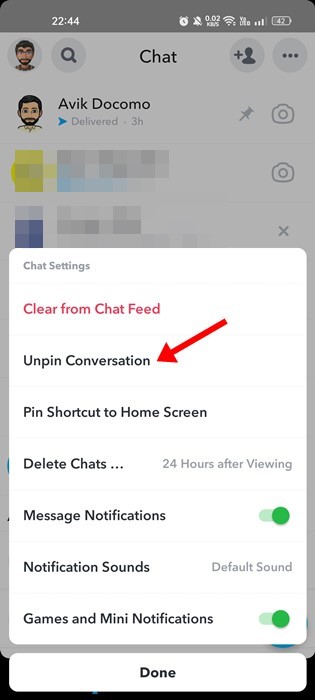
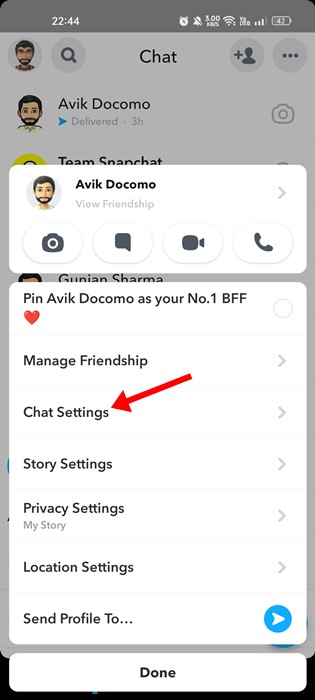
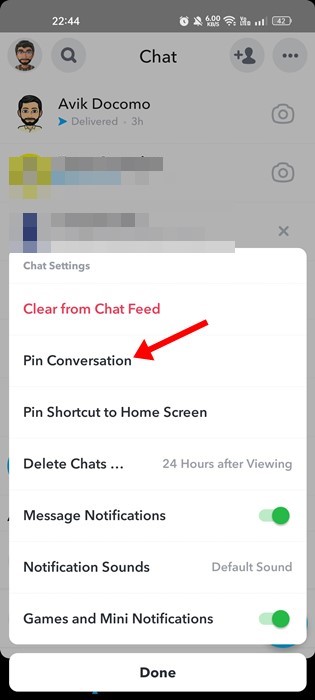
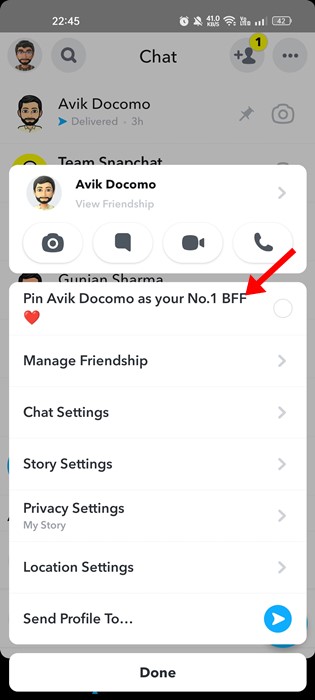
No comments:
Post a Comment