We have discussed many cool rooted Android tips until now, and we will share an excellent scheme that will allow you to boot your Android faster. Some Android devices take minutes to start, which often bothers users.
We have shared a few of the best methods for making your Android boot faster. For the complete guide, see below.
1. Keep Your Phone Updated
You must update both apps and the Android version to ensure better performance. Android version updates are essential since they often include software optimizations that reduce boot time.
So, if your phone is laggy and taking time to boot, you need to update your Android version. After installing all pending Android updates, you must also install the app updates.
To update your phone to the latest OS version, navigate to Settings > System > System Update. Now install all available updates.
2. Clean Your Homescreen
If your Android device’s home screen is cluttered with useless stuff, such as app icons you don’t use, useless widgets that make no sense, live wallpapers, etc., then it’s evident that your Android is slowing down.
Therefore, make sure to make your home screen as clean as possible. To make it less cluttered, you could limit your widgets.
3. Disable/Uninstall Unused apps
Few apps are meant to run at startup, which is the main reason your devices take much longer to start. These apps run in the background and check for updates. You need to find and uninstall those apps.
You can visit Settings > Apps and scroll down to the list of apps. If you find any app you no longer need, uninstall it.
4. Turn Off The Auto Sync
Auto-sync is one of the most valuable features, helping to pull data from different accounts. However, it has a significant impact on performance.
It can kill your smartphone’s performance as well as battery life. So, make sure to turn off the auto-sync feature from Settings.
5. Turn Off Animations
Yes, Animations on Android do offer a better experience, but they also slow down your device and consume battery life. So, if you have a low—or mid-end device, you can turn off the animations to achieve better performance.
Although animations don’t directly link with the boot speed, you will still notice a difference in boot time after disabling animation on your Android. To turn off animation, open Developer options > Drawing. On the Drawing options, you will find three options: Windows animation scale, transition animation zoom, and Animator duration scale.
You need to set all of those settings to 0.5x. This is how you can turn off animations on your Android smartphone.
6. Avoid Android Launchers
One key benefit of using an Android operating system is the launcher apps. The launcher can transform the look and feel of the entire operating system.
There are tons of Android Launcher apps available on the Google Play Store, which are free to download. However, these launcher apps significantly affect battery performance and startup.
Android Launchers can delay the startup time because they launch their essential components. So, if you want to improve the startup time of Android, then you need to avoid launcher apps.
7. Clean the Internal Storage
Those days are gone when Android games needed less than 300 MB to install on smartphones. These days, games can consume up to 2GB of internal storage. For example, the popular game BGMI Mobile takes approximately 2.5GB of free space to install on Android.
Cleaning up the internal storage can significantly affect system performance. You will feel a noticeable difference in speed after clearing up the hold. So, to reduce the startup time, you must also clear your internal storage.
You can even rely on some third-party apps to speed up your Android’s boot time. Below, we have listed some of the best Android apps for speeding up the boot time.
8. Limit Widgets and Live Wallpapers
While widgets and live wallpapers can transform the look of your Android home and lock the screen in no time, they also increase the start-up time.
Widgets and live wallpaper apps run at startup, increasing the Startup time. Hence, if you want to reduce your Android startup time, you should disable them.
9. Simple Reboot
This lightweight application gives you all the shortcuts for a reboot, quick boot, reboot to recovery, bootloader, and safe mode.
You need root permissions, and you’re good to go. This app significantly shortens the starting time when the device is switched on.
10. Greenify
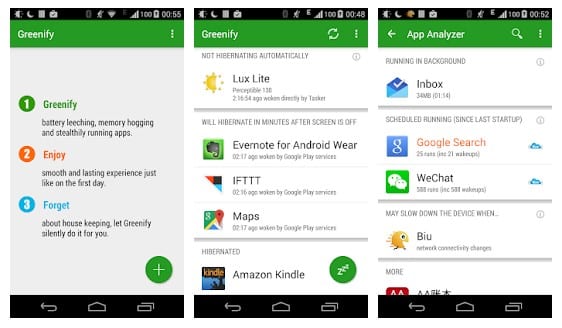
It is one of the most downloaded apps and works best with rooted Android smartphones. The app helps users identify and hibernate misbehaving apps.
You can check which app is slowing down the startup and disable them with the help of the Greenify app.
11. Perform a Factory Reset
If all methods have failed to speed up your Android phone’s boot up, the last resort is to perform a factory reset.
A factory reset will basically remove all settings and files from your Android phone. These files may include your photos, videos, documents, songs, audio recordings, apps, and more.
So, if you are willing to compromise on these things, you can follow these steps to factory reset your phone.
1. Open the Settings app and tap on System Settings.
2. On the System Settings, scroll down and tap on the Backup and reset.
3. On the next screen, tap on the Reset phone.
4. Now tap on Reset all settings.
This will factory reset your Android phone. After the factory reset, set up your Google account on your phone and use it. This will lessen your phone’s boot time.
The above is all about how to make your Android boot faster. I hope this article helped you! Please share it with your friends, too. If you have any doubts, let us know in the comment box below.


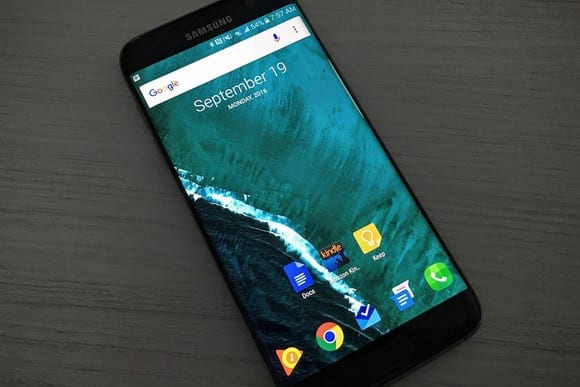
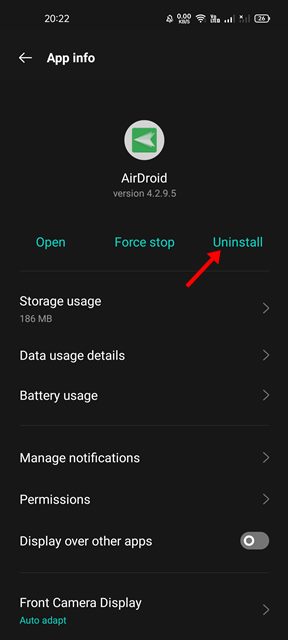
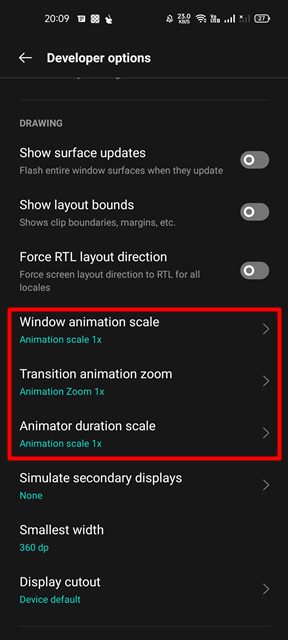
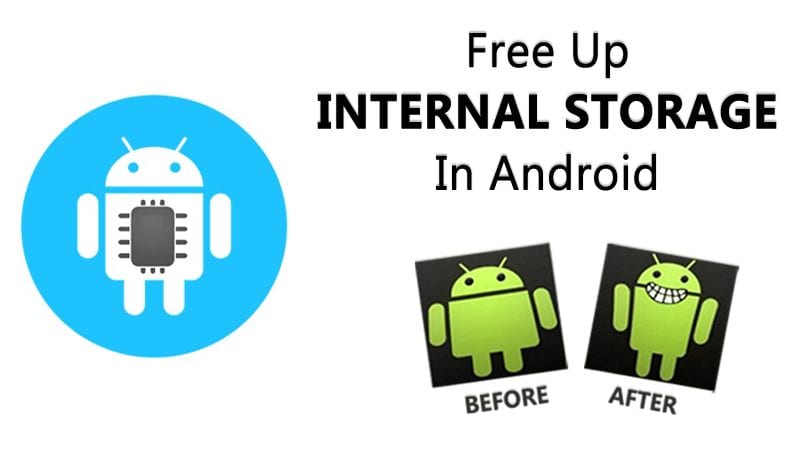
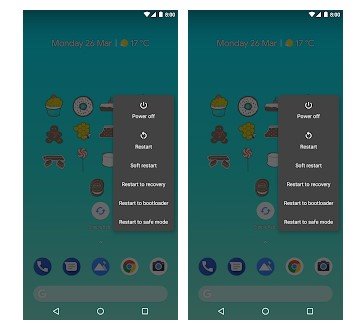


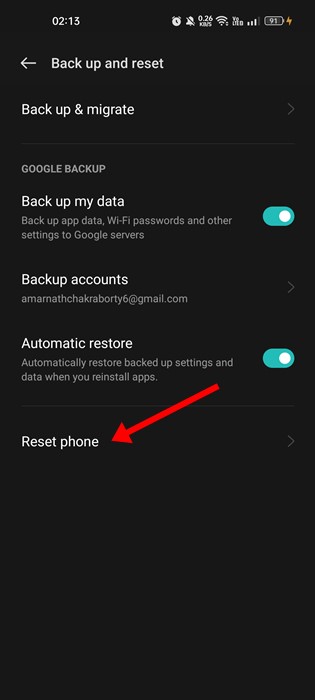
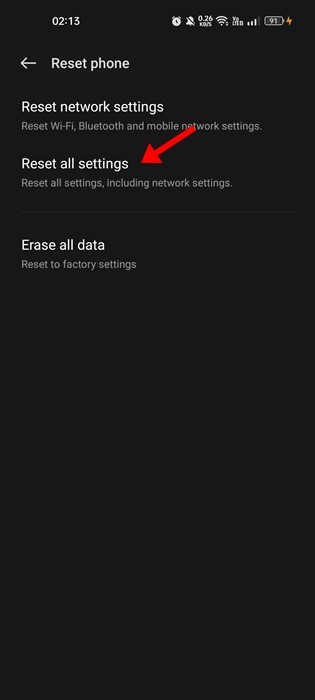
No comments:
Post a Comment