Microsoft revamped the audio customization interface on Windows 11. Due to the new design, many users could not find the Audio option to normalize the volume on Windows 11.
Windows 11 has a Loudness Equalization feature, which normalizes the volume output. The feature uses an understanding of human hearing to reduce perceived volume differences. Here’s how to enable it.
1. Normalize Volume on Windows 11 via Settings
This method will use Windows 11’s Settings app to normalize the volume. Here’s what you need to do.
1. First, click the Windows 11 Start button and select Settings.
2. On the Settings app, click the System tab on the left pane.
3. On the right pane, click on the Sound option.
4. Scroll down and click on the More Sound Settings option.
5. Now, select the playback device and click on Properties.
6. On the Properties, switch to the Enhancement tab.
7. Next, check the Loudness Equalisation option and click the OK button.
2. Normalize Volume on Windows 11 via Control Panel
You can even use the Control Panel utility to normalize the volume on your Windows 11 computer. To do so, follow the simple steps we have shared below.
1. First, click the Windows 11 search and type in Control Panel. Next, open the Control Panel app from the list of options.
2. Click on the Hardware and Sound option on the Control Panel.
3. On the Hardware and Sound page, click on the Sound.
4. On the Sound window, select your playback device and click on Properties.
5. On the Sound Properties, switch to the Enhancements option.
6. Next, check the Loudness Equalization option to enable the audio enhancement feature.
3. Use Audio Equalization Software
If you can’t access the sound settings, you can use third-party software to gain more control over the sound output.
Third-party audio equalization software often has a loudness equalization preset that normalizes the volume output.
We have already shared a list of best audio equalizer software for Windows. Just go through the list and pick the software that suits your needs.
Loudness Equalization Missing in Windows 11?
Many Windows 11 have reported loudness equalization features missing from the Sound Settings. So, if you cannot find the Loudness Equalization on Windows 11 Settings, you need to make a few changes in the Device Manager.
To fix the Loudness Equalization missing in Windows 11, you must update your device’s sound drivers. Here’s how.
1. Click on Windows 11 search and type Device Manager. Open the Device Manager app from the list.
2. When the Device Manager opens, expand the Sound, video and game controllers.
3. Right click on your Sound device and select Update Driver.
4. On the Update Drivers Window, select Search Automatically for drivers.
This should fix the Loudness Equalization missing issue on Windows 11. You can also update your operating system and reinstall the sound device drivers.
Also read: How to Update Drivers on Windows 11
So, that’s all about normalizing volume on Windows 11. The feature will improve your audio quality on Windows 11 PC. If you need more help related to Loudness Equalization, let us know in the comments below.

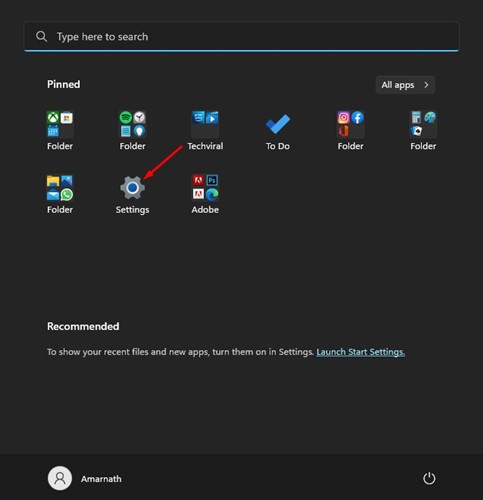
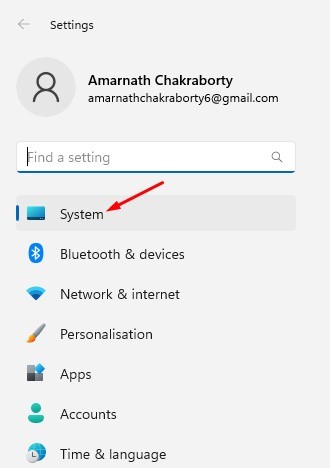
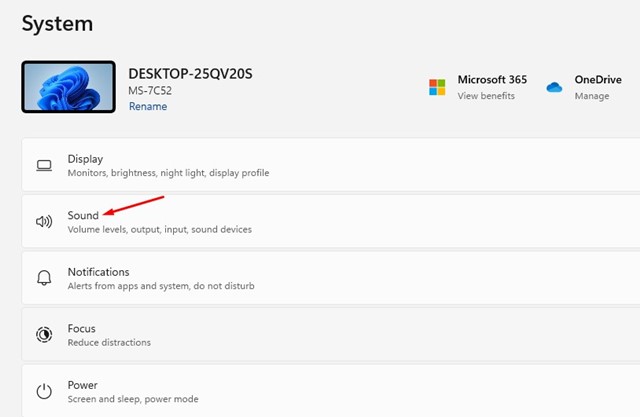
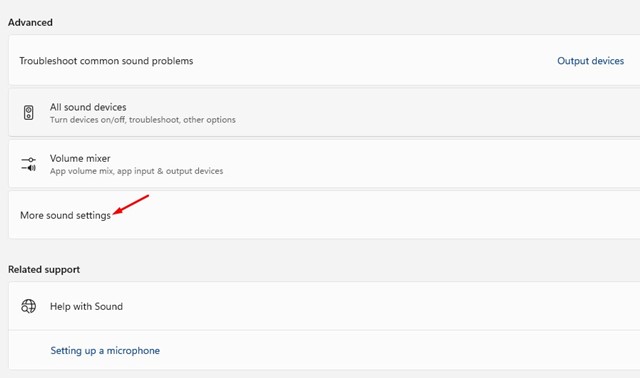

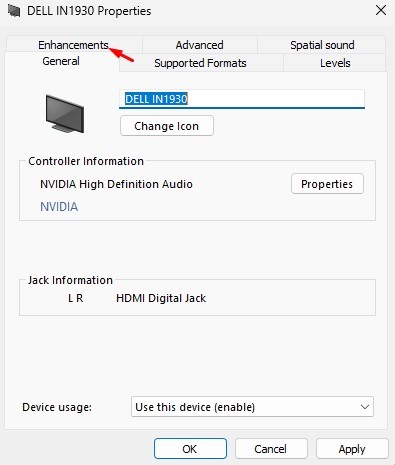
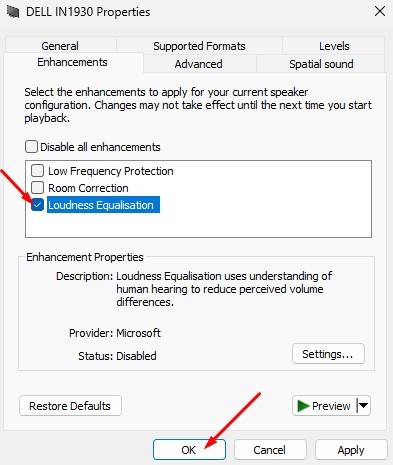
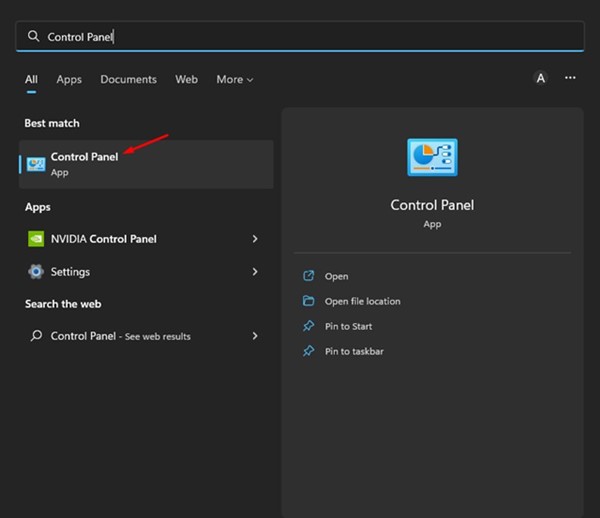
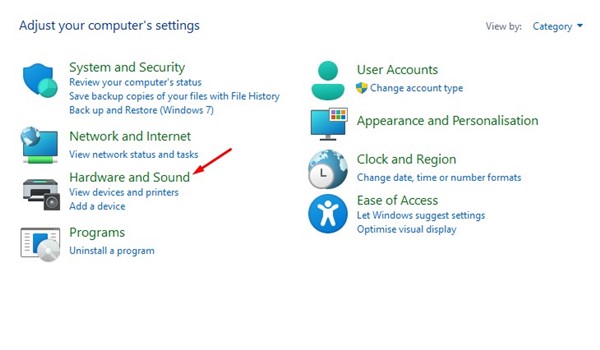
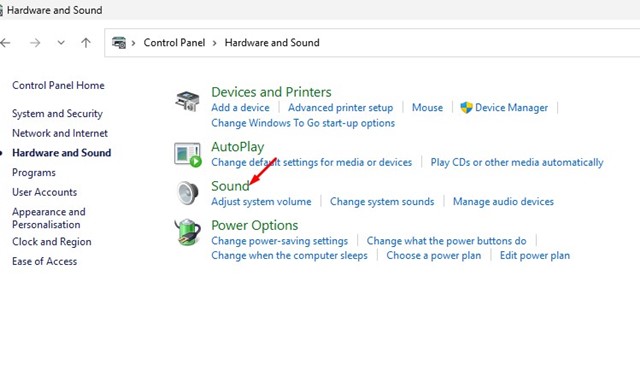
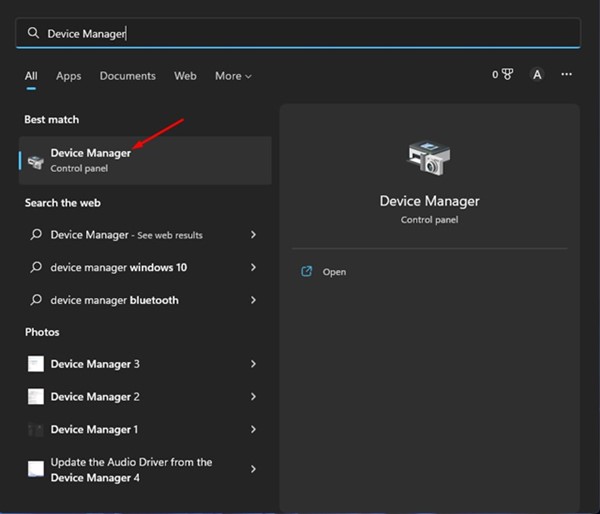
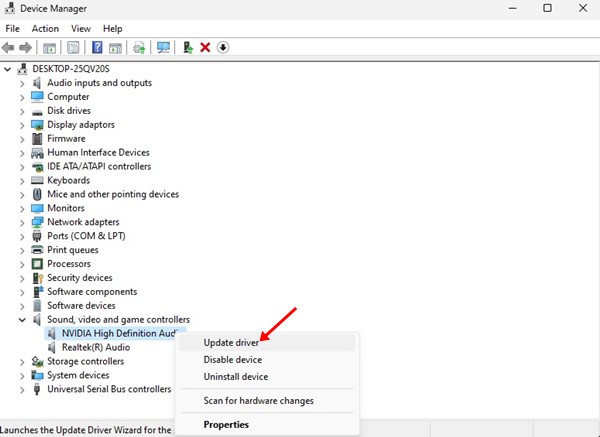
No comments:
Post a Comment